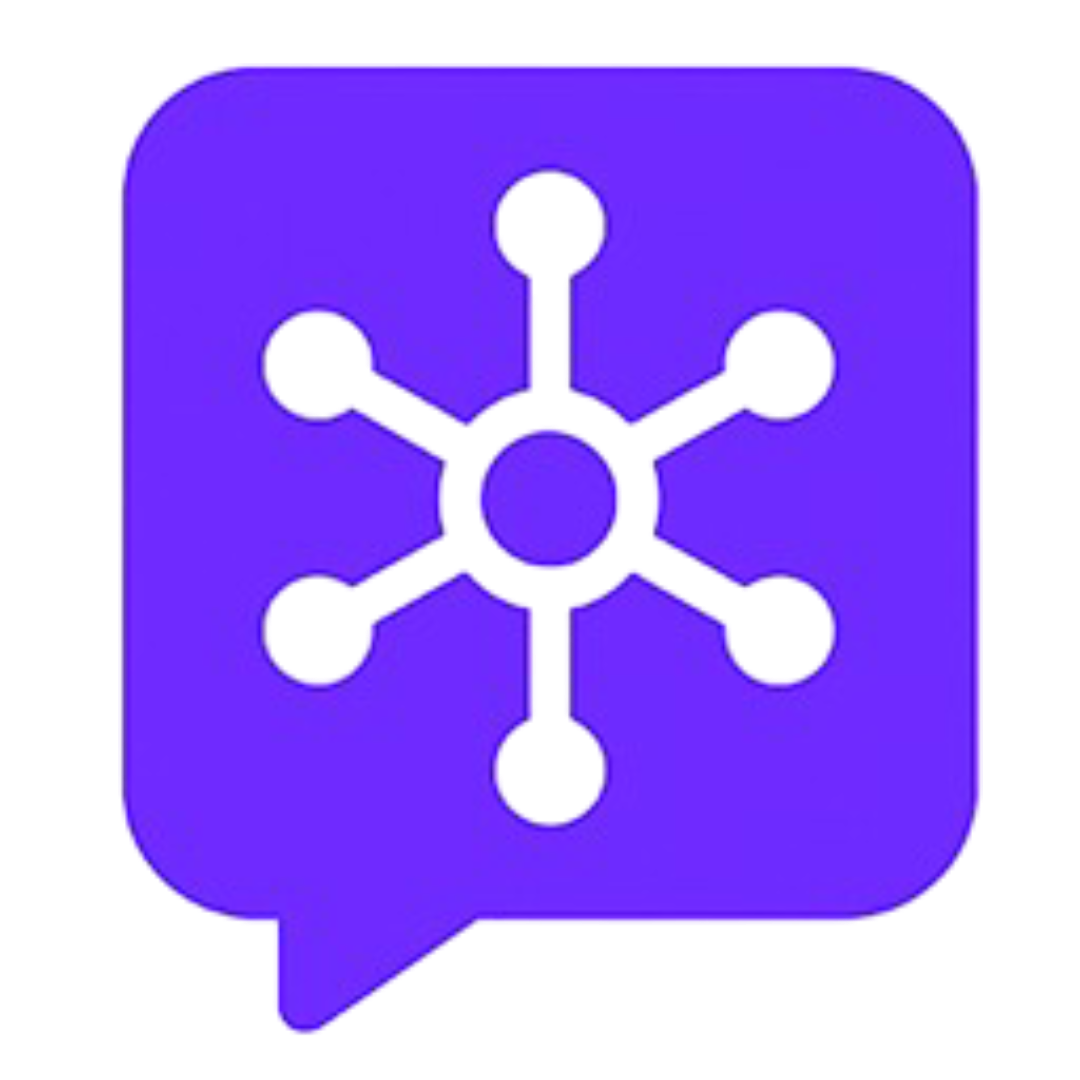How to Use Prompt Hub
Prompt Hub makes it easy to manage, discover, and use the best prompts for ChatGPT. Follow this step-by-step guide to get started and make the most of your prompt workflow.
Step 1: Install Prompt Hub
Add Prompt Hub to your Chrome browser from the Chrome Web Store. Once installed, you'll see the Prompt Hub icon in your extension bar.
Step 2: Open ChatGPT and Launch Prompt Hub
Navigate to chat.openai.com. Click the Prompt Hub icon to open the extension and start exploring prompts.
Step 3: Browse and Search Prompts
Use the built-in library to browse thousands of high-quality prompts. Search by keyword, category, or popularity to find the perfect prompt for your needs.
Step 4: Save Your Favorites
Click the star icon next to any prompt to save it to your favorites. Your favorite prompts are always just one click away for instant use.
Step 5: Insert Prompts Instantly
When you're ready to use a prompt, simply click it in Prompt Hub. The prompt will be inserted directly into ChatGPT, so you can focus on your conversation and results.
Step 6: Create and Organize Your Own Prompts
Personalize your workflow by creating, editing, and organizing your own prompts. Build a collection that fits your unique needs and style.